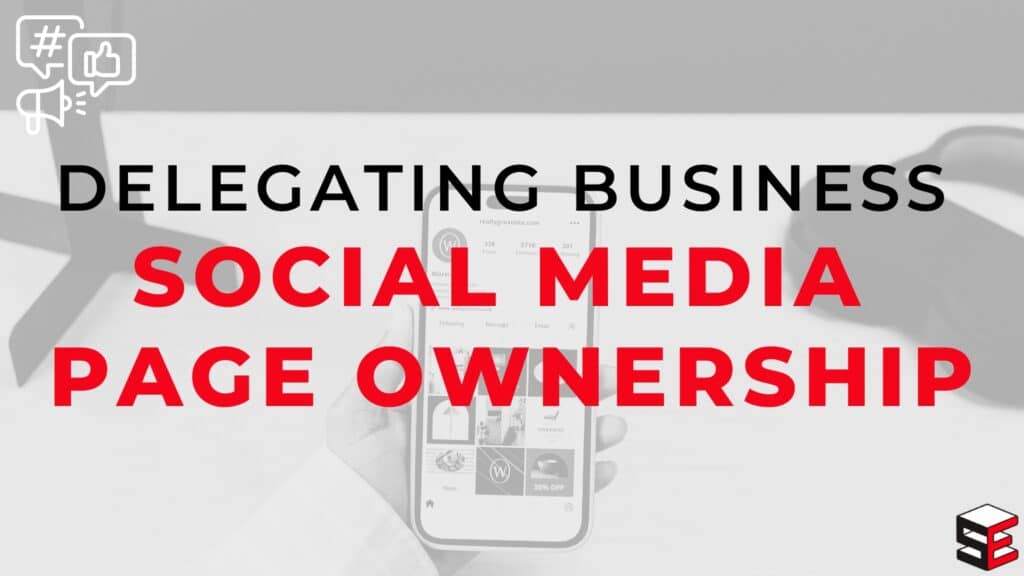At this point in history, it’s unlikely your business doesn’t have at the very least a business Facebook page. Beyond that, you may have a LinkedIn, an Instagram, a YouTube page, an X (formerly Twitter) account, or even a TikTok. If you have any one of these pages, you likely have at least one designated employee who runs the pages as part of their job description. You trust them to post with your company’s name, to reply to comments and messages from customers and potential clients, and to essentially be the voice of your business.
On a normal day, you wouldn’t need to have anyone else worrying about what’s going on with the social pages. However, circumstances could change quickly, and without a contingency plan, you’d be up a creek. You need to be prepared for any reason that the employee may no longer be able or trusted to run the pages. This means more than one person needs to have the login information, and ideally, more than two people need to have it. Below, you will find instructions for making sure that each social media platform has multiple administrators who can login and control the page when necessary.
Facebook:
If you have a Facebook page for your business, you likely are set up as a Meta Business account (and if you aren’t, you need to get switched over to one). In order to add an admin to your page, whoever has the full control of the page can manage the access of others. You need at least two people to have full control of the page so that no one has all of the power.
- Go to your Facebook page and click Settings & Privacy and then Settings in the dropdown at the top right.
- In the menu on the left, scroll and click on Page setup under Audience and visibility.
- Go to Page access and click Add New across from People with Facebook access.
- Hit Next, type in the name of the person you want to add (the business owner, a manager, or another trusted employee) and select the level of control you want them to
have. Remember, at least one other person needs to be given full control of the page. - You can also feel free to add People with task access or Community Managers.
LinkedIn:
If you have a LinkedIn for your business, the steps to adding more admins is much easier.
- From the home page of the person who currently has access, click on the name of your business to open the business’ page on the left side.
- Scroll down to Settings, and then click Manage admins.
- Click + Add Admin at the right, search for the account of the person you want to add, and select their Admin role. Like the Facebook page, you will want at least two Super admin, but feel free to add either Content admin or Analysts as well.
Instagram:
If you use Instagram for your business, you will first and foremost want to make sure the email address associated with the account is not the email address of an employee or a personal email. It should be attached to the business owner or an email like “[email protected]” so that it is not only accessible by an employee who could no longer work there at any point. Once that is done, the email and password need to be something that at least three people have access to. Your business owner, your social media manager, and another trusted employee would all be good choices. At this point, you can also link your Facebook page and your Instagram page through the Meta Business Suite if you so choose.
- On your Instagram page, make sure you are switched to a professional account. If you aren’t already, you’ll be prompted to connect to a Facebook page. If you are already a professional account but the pages aren’t connected, follow these steps.
- Go to your Instagram profile. Select Edit profile.
- Below Public business information, select Page.
- Tap Continue on the Connect or create a Facebook page.
- Login to Facebook and choose a Page from your Pages that you’d like to connect. Tap Connect after the Page is selected.
YouTube:
If you have a company YouTube channel, it is likely already linked to a Google account for your business. In this case, all you would need to do is make sure multiple people have that login information.
- If you’d like to create a company YouTube channel, create a Google account for your business. Again, make sure multiple people have the login.
- Go to YouTube signed in as that account, click on the profile image in the top right and click Settings.
- In Settings, you can choose how you appear, your profile photo, your channel header, and other information to help your page look polished and professional.
X (formerly Twitter), and TikTok:
For these two types of profiles, you just need to ensure that multiple people have the login information for the pages saved somewhere safe.